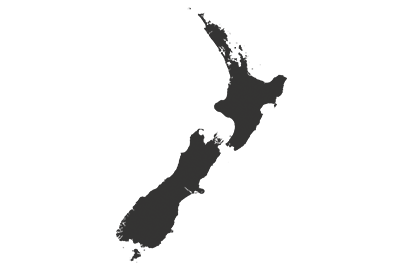Set Up Air Conditioner Weekly Timer for Zone Control
Easily manage your zone for personalized cooling comfort throughout your home or businesses.
Step 1
Select “Weekly Timer”.

Step 2
Select preferred room and tap the “  ” button.
” button.

Step 3
Tap “<“ or “>” to select days of the week.



Step 4
Select the day of the week and tap “ ” to create timer.
” to create timer.

Step 5
Scroll up or down to select your preferred time.

Step 6
Select the desired operation mode and set temperature.
Tap “OK” to confirm.
*You can set your air conditioner to turn off at selected day and time as well. Toggle the  button to
button to  .
.
Then, tap “OK”.

Step 7
Select the zone to be activated and tap “Confirm”.

Step 8
To copy the schedule to other days of the week, tap the "Copy" button.
Choose the days and tap “OK”.


Step 9
Tap “Save and activate timer”.

Disclaimer
Air conditioner needs to be connected to the Panasonic Comfort Cloud App and an internet connection is required.
The images shown are for illustration purposes only. Actual interface may vary depending on the model’s functionality and the version of Comfort Cloud App.