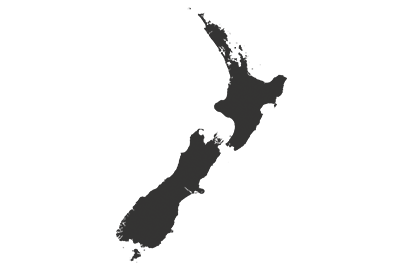Factory Reset your Wi-Fi Device
A factory reset will restore your air conditioner device to its default factory settings.
You may need to perform a factory reset when you are unable to access the device, deleted your account, or forgot your device’s password.
If you reset the device, it will erase all current settings and data. After a factory reset, the air conditioner has to be setup again.
Note: This action will clear your data from the device and cannot be undone. Proceed with caution.
Table of content
1.0 Delete the Registered Device from the Comfort Cloud App
2.0 Reset Wi-Fi Setting of your Device
2.1 Reset Wi-Fi Setting for Residential Air Conditioner with Built-In Wi-Fi
2.2 Reset Wi-Fi Setting for Residential Air Conditioner with Network Adaptor
2.3 Reset Wi-Fi Setting for Commercial Air Conditioner with Wired Remote Controller
2.4 Reset Wi-Fi Setting for Commercial Air Conditioner with WLAN Adaptor
1.0 Delete the Registered Device from the Comfort Cloud App
After performing a factory reset, the device will still be displayed on the Comfort Cloud App.
If you want to add the device again after a factory reset, please delete the device information from the app screen in advance.
Step 1
Tap on the unit to delete.

Step 2
Select “Device list” from menu.

Step 3
Tap “Delete”.

Step 4
Tap “OK” and proceed to 2.0 Reset Wi-Fi Setting of your Device.

2.0 Reset Wi-Fi Setting of Your Unit
2.1 Reset Wi-Fi Setting for Residential Air Conditioner with Built-In Wi-Fi
Step 1
Prepare the air conditioner’s remote controller and a pin.
Using the pin, press and hold the “ ” button for 5 seconds until “1” is displayed.
” button for 5 seconds until “1” is displayed.
Press “UP” or “DOWN” until you see the number “5”.
Point the remote controller towards the air conditioner and press the “SET” button for 3 seconds.
Hold the “SET” button until you hear a “BEEP” sound, then release the “SET” button.

2.2 Reset Wi-Fi Setting for Residential Air Conditioner with Network Adaptor
Step 1
Press and hold “CHECK” and “SETUP” button together for 10 seconds.

Step 2
Once the “STATUS”, “LINK” and “POWER” LEDs turn off simultaneously for an instant, quickly release the “CHECK” and “SETUP” buttons. Use a pin to press the “RESET” button once.

Step 3
Proceed to Add your unit to Comfort Cloud App for residential network adaptor to add the device to the Comfort Cloud App again.
2.3 Reset Wi-Fi Setting for Commercial Air Conditioner with Wired Remote Controller
Step 1
Press “  ” button.
” button.

Step 2
Scroll to “WLAN” using the direction buttons.
Enter “WLAN” by pressing the “ ”.
”.

Step 3
Select “Initialization” and confirm by pressing “ ”.
”.

Step 4
Select “YES” and confirm with the “ ” button.
” button.

Step 5
Once the “Initialized” message is displayed, device reset is complete.
Return to previous menu by press the “  ” button.
” button.

Step 6
Proceed to Add Your Unit to Comfort Cloud App for Commercial Wired Remote Controller to add the device to the Comfort Cloud App again.
2.4 Reset Wi-Fi Setting for Commercial Air Conditioner with WLAN Adaptor
Step 1
Press and hold “SETUP” button for 30 seconds.

Step 2
Hold until the “LINK LED” blinks 6 times in a row.
It will blink 1 time >2 times >3times >4 times >5 times >6 times.
Release the “SETUP” button when “LINK LED” blinks 6 times in a row.

Step 3
Within 5 seconds, press the “RESET” button.

Step 4
Proceed to Add Your Unit to Comfort Cloud App for Commercial WLAN Adaptor to add the device to the Comfort Cloud App again.
Disclaimer
Air conditioner needs to be connected to the Panasonic Comfort Cloud App and an internet connection is required.
The images shown are for illustration purposes only. Actual interface may vary depending on the model’s functionality and the version of Comfort Cloud App.
Related contents:
How to setup Panasonic Comfort Cloud App
Create a new group to manage multiple devices
Add and manage users to control air conditioner (Residential)
Add and manage users to control air conditioner (Commercial)
Change router settings
Change device password
Link Panasonic Comfort Cloud App to Google Assistant
Link Panasonic Comfort Cloud App to Amazon Alexa