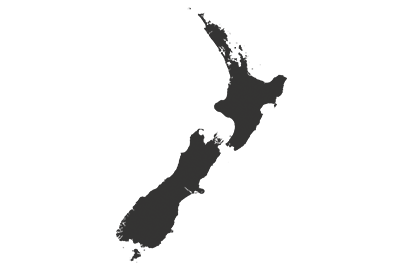How to Connect Wireless Bluetooth Headphones to your Panasonic TV.
Worried about distrubing everyone in the house or want to hear all your favourite movies and TV shows better? You can now listen to TV audio through your bluetooth headphones.

How to connect wireless headphones to a TV