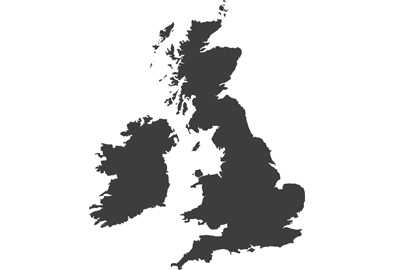How to Get Disney+ On Your Panasonic TV

In the ever-expanding world of digital streaming, TV entertainment has never been more prevalent in living rooms around the world than it is today. With the likes of Netflix, Apple TV, Now TV, Amazon Prime, and many more streaming services competing for our attention, it can be difficult to know where to start. However, one service you shouldn’t overlook is Disney+, which has taken the streaming world by storm in recent years.
Nevertheless, one of the problems faced by many people is that they simply don’t know how to get Disney+ on their TV. Thankfully, it’s a simple process. However, there are differences in the process depending on which TV you own.
In this post, we’ll look at how to get Disney+ on Panasonic TVs. That way, you can spend less time trying to set things up and more time watching the TV shows and films you love.

The Magic of Disney+
There’s no doubt that Disney+ is a service that every TV show and film lover should check out. Whether you’re interested in classics, like Frozen or Home Alone, enjoy the thrill of Criminal Minds, or want to relax with the laughs and comforts of How I Met Your Mother and other sitcoms, there’s something for everyone.
Plus, the likes of Panasonic 4K OLED Android TVs and many other models improve streaming services like never before, with brilliant colours, deep blacks, and accurate details.
How to Get Disney Plus on Your Panasonic TV
The great news for people who own Panasonic TVs that run the My Home Screen operating system, such as MZ800 Series models, is that the Disney+ app is now fully supported, which was not the case at launch. Therefore, if you own one of these TVs, you should already be able to see Disney+ in your apps after you press the Home button.
Let’s quickly outline which Panasonic TV models from 2017 onwards feature the My Home Screen operating system and are compatible with Disney+:
- EZ and EX
- FZ and FX
- GZ and GX
- HZ and HX
- JZ and JX
- LZ, LX, and LF
- MZ and MX

How to Get Disney Plus on Your TV Manually
If you still don’t see the Disney Plus app, don’t worry because you can add it manually. All you need to do is follow the steps below:
1. Register for Disney+
Before you can watch content on Disney+, you’ll need to register your account. This can be done through the app after following the rest of the steps below. However, it’s just as easy to visit the Disney+ website beforehand, choose a subscription plan, and then create an account there.
2. Connect Your Panasonic TV to the Internet
To download the Disney+ app, you’ll need to connect your Panasonic TV to the internet. This can be achieved through an Ethernet cable or via a wireless connection, which is easier than ever before with models like the MZ700 series.
Don’t forget that you’ll also need a stable internet connection to stream content from the Disney+ app once you’ve signed up.

3. Access the Google Play Store
Once you’re connected to the internet, you’ll need to access the Google Play Store. Thankfully, Panasonic TVs are built with user-friendly interfaces, so you can do this easily by navigating to the Apps tab and then selecting Google Play Store.
4. Search for the Disney+ App
Once you’ve opened the Google Play Store, simply use the search function to type in “Disney+”. Again, the user-friendly interface makes it easy to do this, and you can use this function again in the future to find other fantastic apps too.
5. Install the Disney+ App
After you’ve found the Disney+ app in the search results, all you need to do is click on the install button. Your Panasonic TV will then download the app to your home screen for easy access. The speed at which the app downloads will depend on your internet connection, but it shouldn’t take long.


6. Open the Disney+ App
Once installed, it’s time for the fun to begin. Select the Disney+ icon to open the app and then log in with the details you signed up with earlier. If you haven’t already done this, you’ll need to register at this stage.
7. Start Watching
All that’s left to do now is to select a TV show or film and then stream to your heart’s content. Whether you’re looking for a modern Marvel film, classic Disney animation, a laugh-out-loud sitcom, or a documentary, there’s something for everyone to enjoy.
How to Improve Your Viewing Experience
Don’t forget to play around with the picture and sound settings to ensure you’re happy with the viewing experience depending on the type of content you’re watching. The great news for people who own Panasonic TVs with built-in subwoofers is that content from Disney+ and similar apps is now more immersive than ever before.