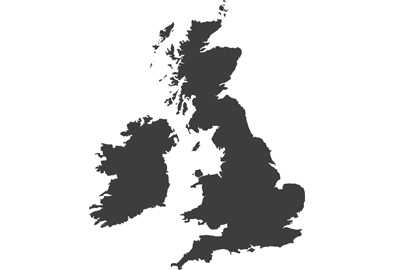What is Open Gate video, and why is it a big deal?
Lumix has made Open Gate shooting a regular part of its video offering, but what is it and why is it really useful, asks Damien Demolder

Quite a number of Lumix cameras offer their users the option to shoot Open Gate video – such as the Lumix S9, the Lumix S5ll, Lumix S5llX, Lumix S1H, Lumix S1, the Lumix GH6, Lumix GH7, Lumix GH5ll, and even the stills-centric Lumix G9ll. Open Gate video is still an uncommon feature in mirrorless cameras beyond the Lumix series, but Panasonic provides this shooting mode to allow maximum flexibility for film makers and to make the process of producing clips in different aspect ratios very much easier.
Throughout history motion pictures have been recorded and shown in a wide range of aspect ratios, and still we see video displayed in all sorts of shapes and orientations across different social media platforms and websites. Despite the variety of formats in which we need to show our videos, most camera manufacturers only allow video to be recorded in the 16:9 aspect ratio. That’s fine for showing on TV or on YouTube, for example, but it doesn’t always work for other platforms. Quite often too we need to create films that can be shown in both horizontal and vertical orientations, so we end up having to shoot the same content multiple times, with the camera turned through 90° to allow the subject the space and resolution needed.

Here you can see how recording from the full area of the sensor allows multiple crops to be made from the same clip. The centre image here shows what was recorded and the Frame Markers that indicate where the subject needed to be. The image on the left shows a 9:16 crop of that clip, while on the right you can see the 16:9 crop of the same clip. Open Gate allows us to shoot once and crop twice
The idea behind shooting Open Gate in Lumix cameras is that we only need record each clip once with the camera in the landscape orientation, as we can then crop the high-resolution footage to suit all the platforms on which we want to show it. This saves a whole lot of time, and also allows us extra flexibility once the shoot is over - sometimes, after the shoot, a client might announce they need to be able to show the video in an upright 9:16 frame that they hadn’t mentioned in the brief. If you have recorded your footage in the Open Gate format this won’t be a problem, as you’ll have all the resolution and frame space needed to make any crop you need.
What is Open Gate recording?

Open Gate settings use the full area of the sensor, in this case creating a 3:2 aspect ratio recording in 6K from the full frame Lumix S9. Cameras in the G series will create 4:3 aspect ratio recordings when used in Open Gate mode because they use a Micro Four Thirds sensor
While most cameras record video in a 16x9 area of the frame that crops sections from the top and bottom of the sensor, Open Gate shooting records from the entire sensor area to give us a 3:2 picture area in a full frame camera or a 4:3 area in a Micro Four Thirds model. Of course we aren’t especially likely to display our films in either of those aspect ratios but both allow us to crop to a very wide range of popular aspect ratios in post-production while maintaining the sort of resolution you’d expect had you recorded separate clips in 4K. Open Gate modes use very high resolutions, such as 6K recording, so when you crop a 9:16 segment from the centre to create an upright video, you still have more than enough resolution.
In the Lumix S9 the 6K Open Gate mode gives us an image measuring 5952x3968 pixels, so when you shoot in landscape orientation you can still crop a 9:16 upright section that will measure 2232x3968 pixels. The advantage is that the 9:16 crop comes from the full 3968-pixel height of the sensor rather than from a 3840 x 2160-pixel standard 4K recording in 16:9, which would only allow a pixel height of 2160. Cropping from an Open Gate frame our 9:16 film will be 2232 x 3968 pixels instead of 2160 x 1215 pixels, so it will contain much more detail.
Open Gate – shoot once and crop both ways

This shows how a single Open Gate video file can be cropped in multiple ways to suit a range of web and social media platforms. The file was recorded using the Lumix S5ll in the Open Gate 6K mode so the 3:2 original frame measures 5952 x 3968 pixels, which allows each of these crops to maintain a greater-than 4K resolution. We grade the original video once and then make the different crops before rendering
If you are making a video that you will want to show both in landscape orientation and as a vertical you will usually need to shoot it twice, once with the camera horizontal and once with the camera vertical. That way you’ll end up with 4K clips in either orientation. Your subject will need to remember their script twice and you’ll have to edit two films – the horizontal one and the vertical one.
But if your camera offers Open Gate recording you can record in the landscape orientation once and crop both 16:9 and 9:16 format videos from the same footage. The resolution of an Open Gate recording means that even when cropping an upright 9:16 image from your 6K landscape orientation recording you’ll end up with a 2232x3968 pixel image. That image will be bigger than the 2160x3840 pixels of the 4K image you would have got had you just turned the camera on its side and shot in a regular format. With this extra resolution you can crop in a bit more if you need to, or just scale the video down for even better image quality.
The idea though of the Open Gate format is that you can shoot a single clip and crop it multiple ways to fit vertical and horizontal frames, long and squat aspect ratios, without having to shoot the same scene lots of times and then have to edit together multiple films. You only need to shoot once, edit and grade once, but then you can crop that footage a number of different ways to suit all your output requirements.
Frame Markers on

We can choose not only colour of the Frame Markers we want to use, but also the degree of masking that appears in the space outside the frame – to make it clearer where the action needs to take place
Of course, when you are recording in an aspect ratio that won’t be the same as the final aspect ratio you’ll need some guidelines on the screen to help you keep the subject in the area that will end up in the video. To do this Lumix cameras have a collection of Frame Markers that we can lay over the screen to help us. You’ll find the Frame Markers in the Monitor/Display section of the Settings menu.

Excluding the anamorphic markers there are six regular frame markers to choose from. A seventh option allows us to create custom frames to suit unusual or tailor-made aspect ratios
There is an enormous choice of aspect ratios we can use across the screen, as well as a collection of colours for the markers to make sure they stand out against whatever we are shooting. We can also create shading in the areas of the screen that we don’t think we’ll use, and alter the opacity of that shading to make the ‘dead’ areas more or less visible.
With the latest firmware for the Lumix S9 (v1.1) we can use more than one Frame Marker at the same time, so we can see the areas we will use for both landscape and upright crops while we’re recording, or even have multiple upright or landscape crops showing simultaneously. The new firmware allows up to three frame markers to be shown at the same time.
More resolution for digital transitions

The table above shows the resolution advantage in shooting Open Gate over regular 4K 16:9 formats. These 3:2 and 4:3 modes deliver much more detail, but also much more flexibility for reframing in post-production
The big advantage of shooting open gate is not only that you can easily crop different aspect ratios from the taller 3:2 or 4:3 footage, but also that the resolution of your cropped films will remain much higher than had you taken them from a standard 16:9 frame. Having this extra resolution in your recorded footage allows additional cropping in the edit should you need it, and gives us more options for re-framing the subject after the shoot is over. Digital pans and zooms are also much more possible while still maintaining a high-resolution end result. The table above demonstrates the difference shooting Open Gate makes to the pixel count of the footage you get to work with in post.
Open Gate and the Lumix Lab app

These screen grabs from the Lumix Lab app show some of the reframing and cropping possibilities available when Open Gate MP4 (Lite) footage is imported from the camera. We can add LUTs and grade our clips, and then crop the same clip into multiple aspect ratios in the app for sharing directly from the phone
Lumix S9 users will be able to use the Lumix Lab app to crop and reframe their MP4 (Lite) footage direct from the camera. The camera shoots Open Gate in the MP4 (Lite) mode but as we will be sending the footage to our phone it shoots in a lower resolution to keep the files portable. So while the whole 3:2 area of the sensor is used to record we get a 3.8K 3840x2560 pixel image instead of the 6K 5952x3968 pixels we get in the MOV Open Gate mode.
Once in Lumix Lab we have twelve cropping options available, including 5 in the upright format, and one square. Once again, the extra height of the 3:2 frame over the 16:9 frame gives us more choices while maintaining good resolution.

Here I’ve made a series of crops from a 3:2 Open Gate recording to show the extra space we get when making a 9:16 upright crop from a 3:2 Open Gate image when compared to making the upright crop from a standard 16:9 recording. The image far right is the Open Gate original, and on far left you can see a 16:9 crop made from it. In the middle I’ve compared 9:16 crops made from the 16:9 image (centre left) and from the 3:2 Open Gate image (centre right). Note how much extra head room and space for the jacket there is in the 9:16 crop from the Open Gate image. Cropping from an upright frame from a 16:9 clip leaves us much more restricted
Lumix Experience Facebook Group
If you have any questions on this piece, or any other, join the Lumix Experience Facebook Group where you’ll find other Lumix users and Lumix experts who will be delighted to help.