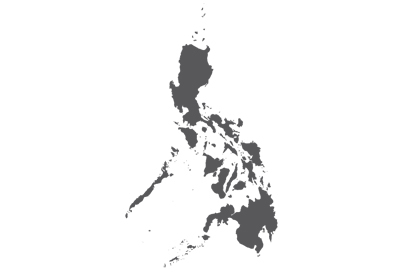TV Anywhere/TV Anytime with the Panasonic Media Center App
Enjoy Live TV from the Outdoors
Turn your smartphone into a TV. Watch live TV programmes being received by your Panasonic VIERA or recorder right on your smartphone or tablet.


Three Steps for Watching Live TV from the Outdoors

Step1
Choose “Device List”, and select “Live TV” under your device name.

Step2
Choose the broadcast station.

Step3
Enjoy live TV.

Enjoy More
Easily Connect to the TV

Just Swipe & Share to enjoy the rest of the content on your TV.
Learn More
Share Content Also in the Home

You can even enjoy content in your home.
Back to the Top Page

TV Anywhere/TV Anytime with the Panasonic Media Center App
Watch Recordings from the Outdoors
Watch TV programmes that you’ve recorded on a Panasonic recorder or USB HDD on your smartphone or tablet.


Three Steps for Watching Recordings from the Outdoors

Step1
Choose “Recorded TV”.

Step2
Choose the content.

Step3
Enjoy the recording.

Enjoy More
Cross Device Function

Operate several recording devices with a single smartphone.
List for Watching Later

Slide the content to “Queues” so you won’t miss it later.
Learn More
Back to the Top Page

TV Anywhere/TV Anytime with the Panasonic Media Center App
Record TV Programmes from the Outdoors
You can set TV programmes for timer recording* onto a USB HDD connected to a Panasonic recorder or VIERA by using your smartphone or tablet while you’re away from home.
* Time designated timer recording/EPG timer recording available only in applicable regions.


Three Steps for Recording from the Timer Programming

Step1
Choose “Timer Programming”.

Step2
Choose “New Timer Programming”.

Step3
Set the “TV Signal”, “Channel” “Date” and “Time”, and press “Set”.
Back to the Top Page

TV Anywhere/TV Anytime with the Panasonic Media Center App
More Convenient and Comfortable Operation
The Panasonic Media Center App makes it more convenient to use and operate the TV Anywhere/TV Anytime function. It provides TV display functions for use after you return home, and a favourites registration function so you don’t forget to watch the programmes you want.


Watch Easily on the Large TV Screen When You Return Home
Three Steps for Connecting to the TV with Swipe & Share

Step1
If you like to see the recorded contents on a big TV screen in your house.
* You can also swipe Live TV.

Step2
Put your finger on the content, and “throw” it
upward.

Step3
You can see the recorded contents on a big
TV screen.
Your smartphone becomes a remote.

Slide to the Queue so you won’t miss it.
Three Steps for Sliding Content to the Queue

Step1
If you like the recorded program you are watching, you can press and hold your finger on the smartphone screen and swipe the program to “Slide to Queue” below.
* Program goes to the Queue in the Playlist.

Step2
Choose “Playlists” in the Top Menu.
You can play back from your “Queue” anytime.

Step3
The content starts from where you stopped.
So convenient!
Back to the Top Page