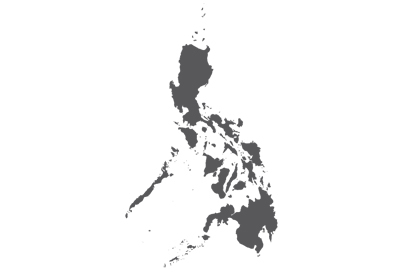Set up VIERA
1

Press “Menu” on your remote and select “Network”
2

Select “TV Anywhere Settings”/TV Anytime Setting
3

Please turn “ON” the “TV Anywhere”/TV Anytime
4

Please turn “ON” on the “Powered on by Swipe & Share” if you want to use “Swipe & ON”.
5

If you got this message, please read and press OK to accept.

Set up the recorder
1

Press function and select “Set Up”
2

Select TV Anywhere/TV Anytime
3

Read the directions and press “Next” to accept.
4

Read the directions and press “Yes” to accept.
5

Your recorder is now ready. Please press the “ON” button on your remote to go back.

Preparation for Panasonic Media Center App

When you have a Panasonic ID, tap “login”.
When you don’t have a Panasonic ID, select “Create new account”.

Select the device from REGISTERABLE DEVICES and tap “Next”.

When no device is detected...
● The device must be connected to the network, the software version of the VIERA TV or Panasonic recorder confirmed, and the settings made.
● The smartphone or tablet and device must be connected to the same home network to register your device.

*1 Operating environment:
- iPhone, iPod touch, iPad, or iPad mini with iOS 7 or later
- Android devices with Android 4.0.3 or later
*2 Please refer to the operating instructions of the device being used for the procedure to connect the device to the home network.
Back to the Top Page