Personalize my Home Screen as You Like
Personalize my Home Screen as You Like
Only the models with "my Home Screen" will feature this function.


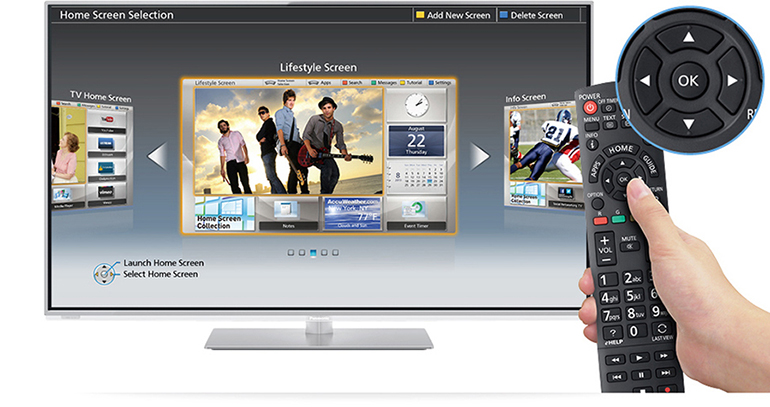
Press Home and my Home Screen starts. Press Home again and available Home Screens come up.
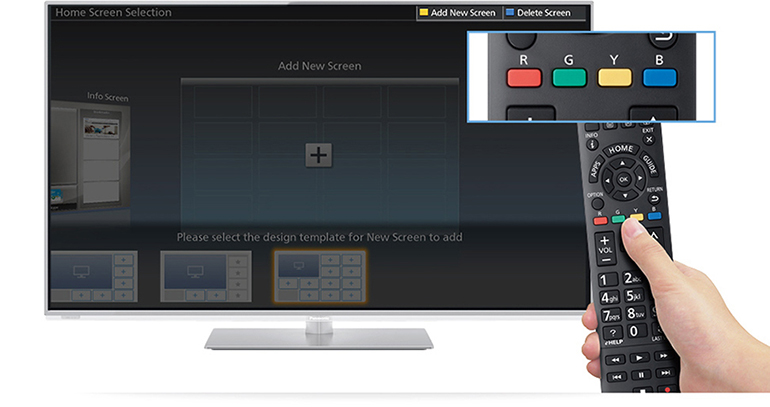
Press the Color button of "Add new screen". Then choose the template you want.
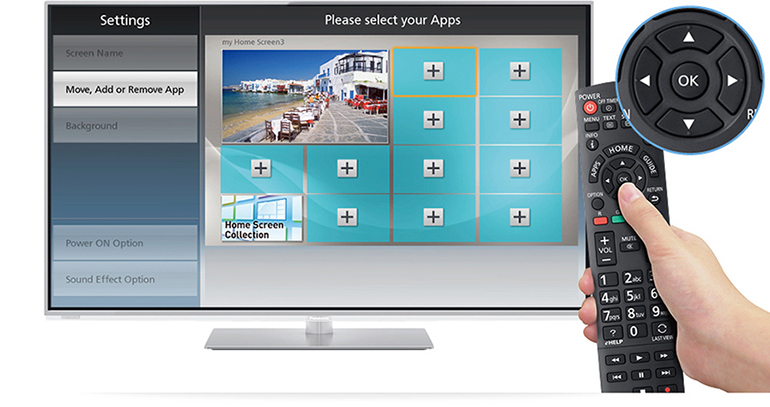
A new screen will be shown with a plus sign.
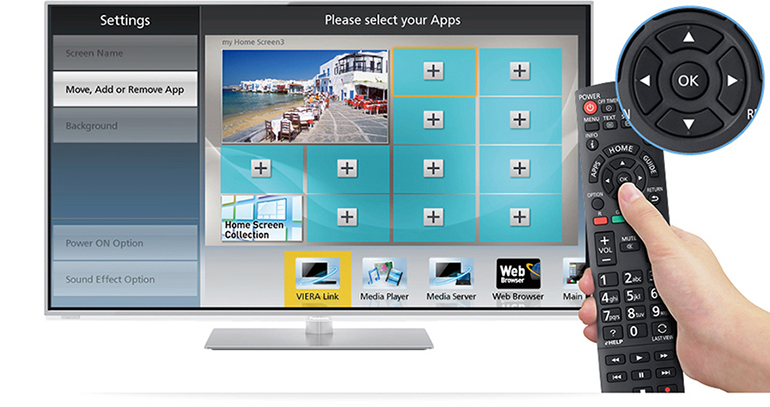
Select a column with a plus sign. Then the menu will pop up and you can change or delete the app.
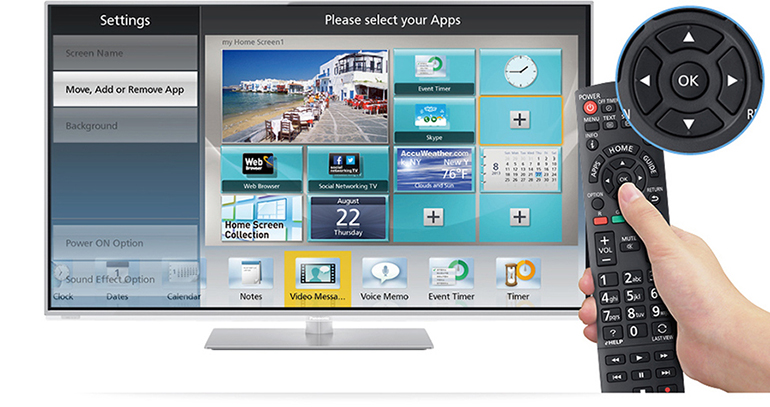
Repeat the same procedure to choose all the apps you need.


Press the Setting button.

Connect the SD card or USB memory device containing the image you want to use.
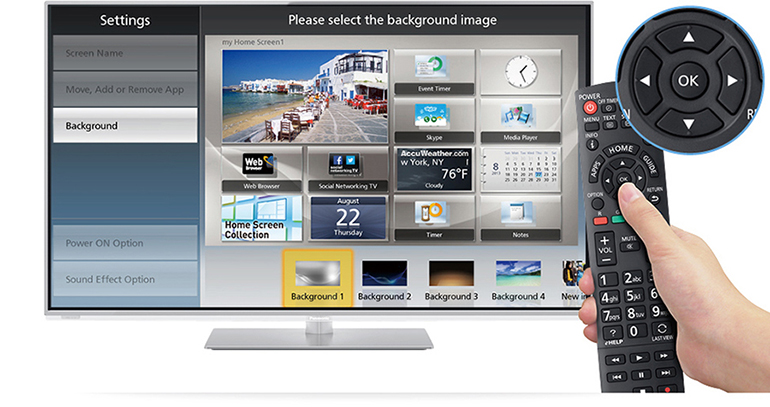
Select "Background".
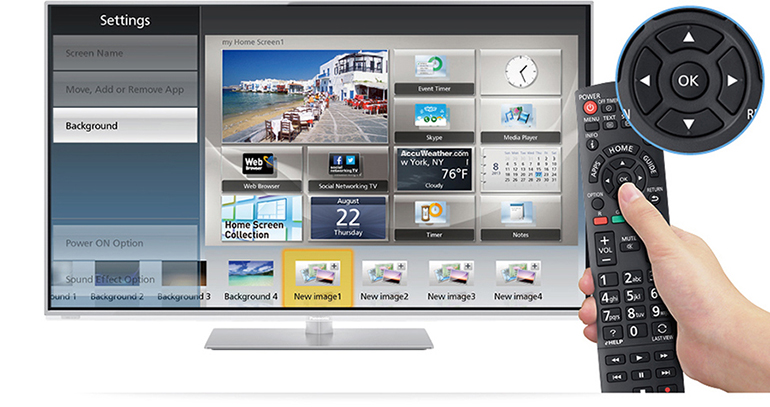
Select "New Image" from the wallpaper selection menu.
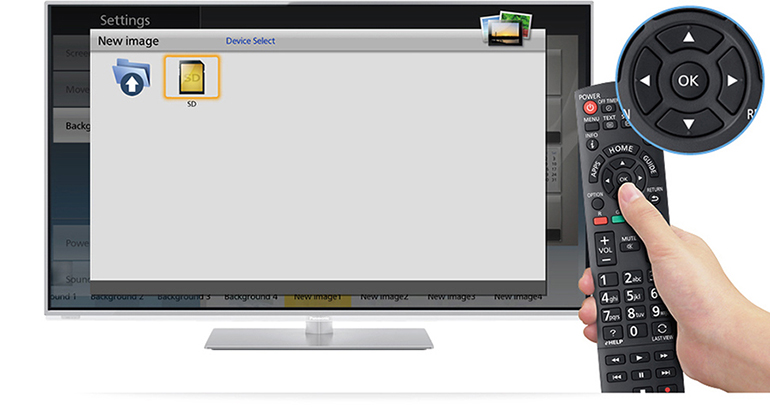
Please select the image in the memory device.
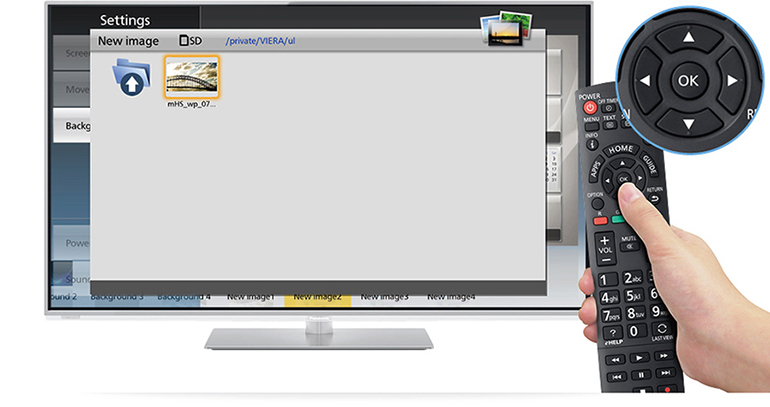
Select and register the image you want to use.
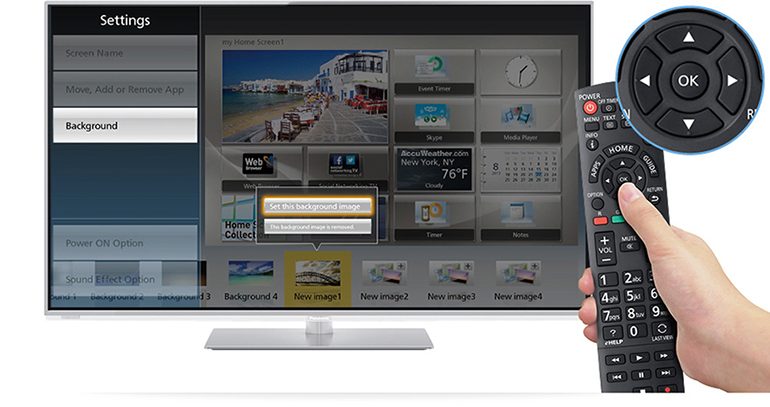
Select "Set this background image".
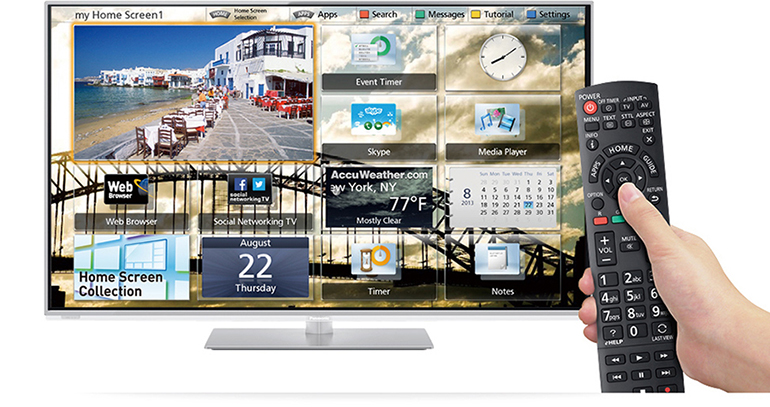
Choose the registered image as the image to be used.

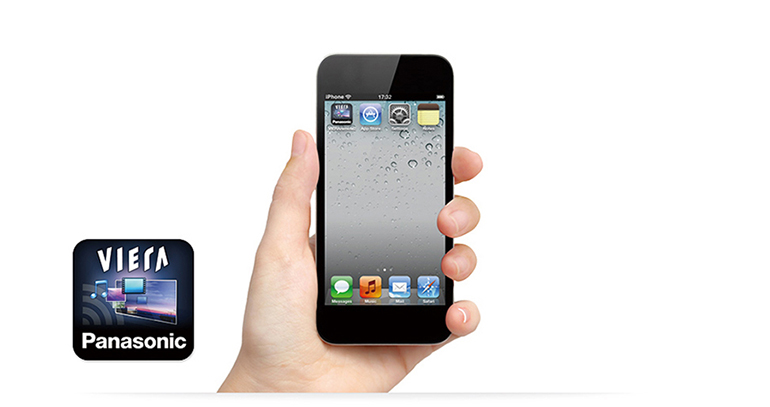
Start up "VIERA remote 2" on a smartphone or tablet.

Use two fingers to Swipe Forward a photo or video that you want to display on TV. The data will be displayed on the TV
and simultaneously saved on an SD card or USB memory device connected to the TV.
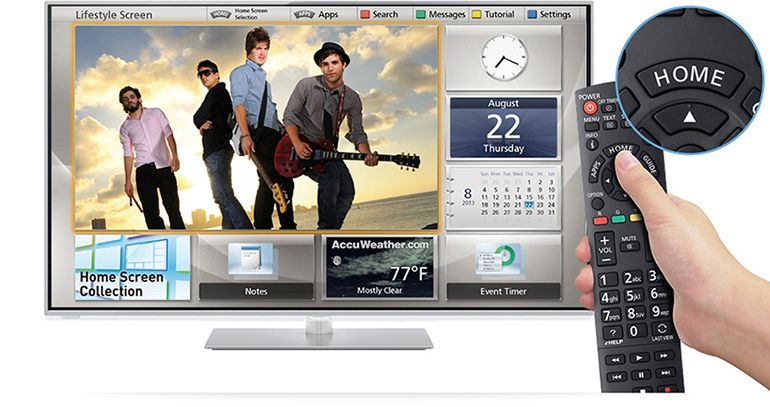
Press the Home button on the TV remote control to display the home screen.
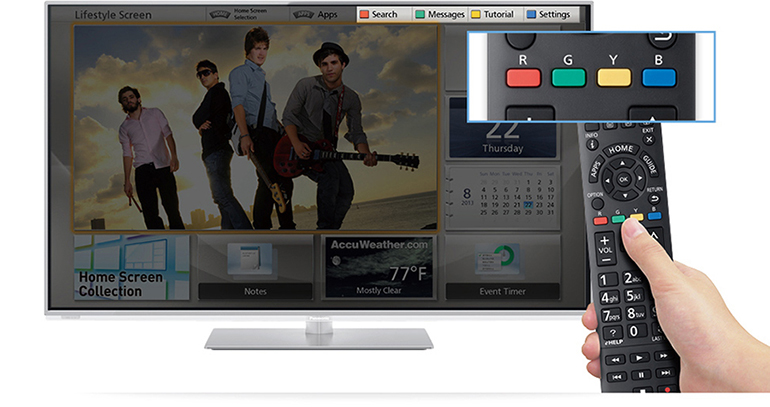
Press the button that has the same color as the "Setting" text at the upper right part of the screen
while the Home Screen is displayed to display "Setting".
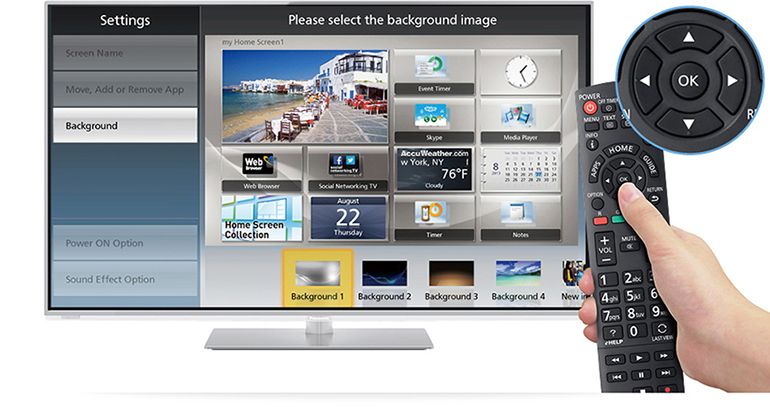
Selecting "Background" lets you change the background of the Home Screen.
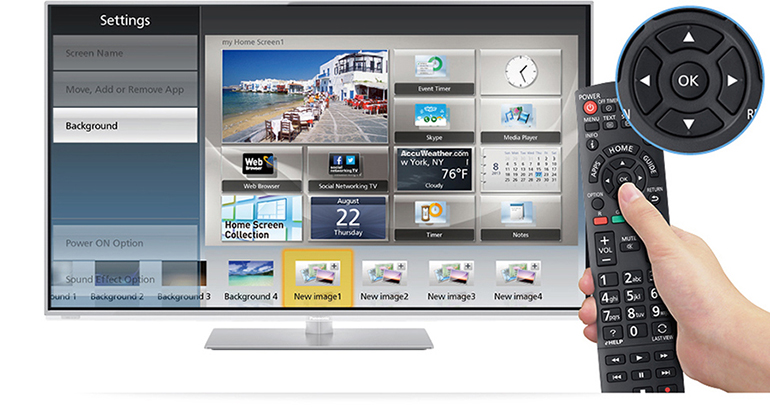
Select "New Image" from the wallpaper selection menu.
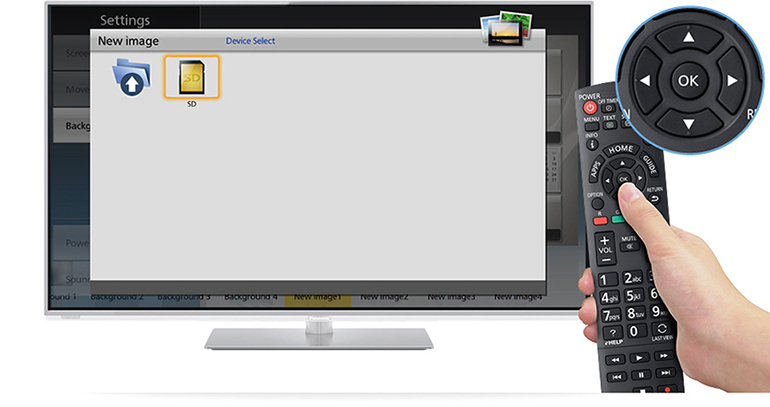
Please select the image in the memory device.
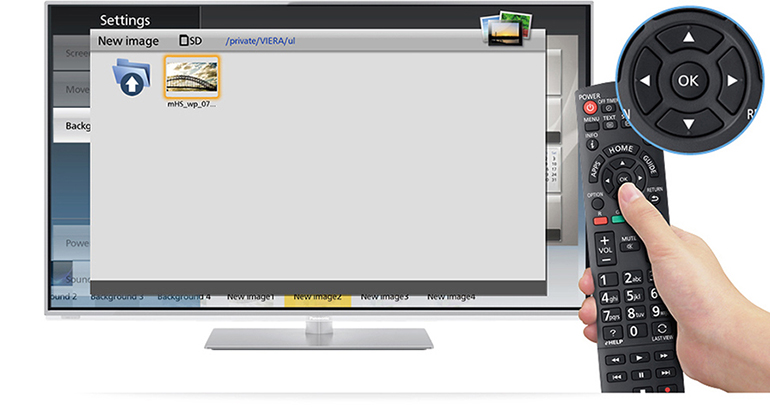
Select and register the image you want to use.
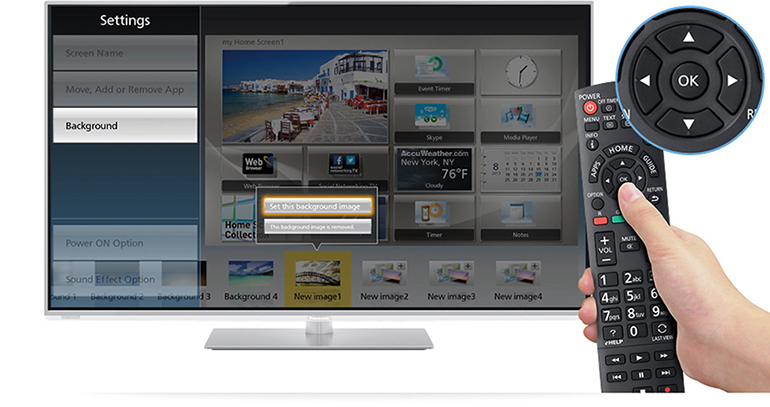
Select "Set this background image".
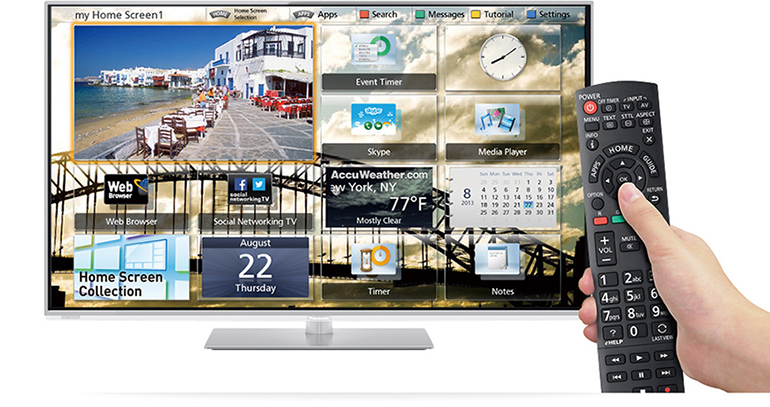
Choose the registered image as the image to be used.









