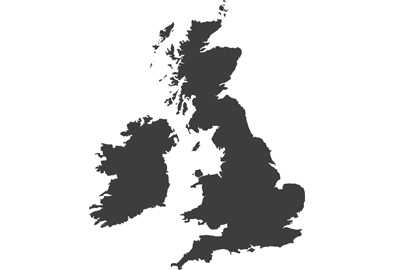Choosing an SSD for USB recording with the Lumix GH6
There are all sorts of solid state USB memory devices on the market but not all are suitable for keeping up with the Lumix GH6, says Damien Demolder

Users have quite a wide choice of portable SSD devices, but not all will be suitable for every codec the Lumix GH6 offers
With the introduction of SSD recording via USB in the Lumix GH6, users might wonder which memory devices can be used and whether all their existing drives will be suitable. Panasonic has an official list of compatible drives (see below), but it suggests only a few devices are capable of doing the job reliably. Surely there are must be more drives than those listed that will work? The answer to that is a qualified ‘yes’ - it is possible to use other drives, but we need to understand why there are so few drives on the official list.

Panasonic’s table of SSD devices that it has tested with the Lumix GH6, and which it recommends as compatible
Stable write speeds
SSD manufacturers always quote read and write speed in the specification tables of their devices, and you would think that so long as a drive is capable of writing at speeds that match the output of the Lumix GH6 codecs everything will be fine. Those quoted speeds though are just maximum speeds - the figures on their own don’t tell us know how long those speeds can be maintained. This is important of course, because when the write speed of the SSD can’t keep up with the output of the camera recording will suddenly be stopped.

The Samsung T7 Touch offers speeds twice that of the old favourite Samsung T5, and can write at up to 1000MB/s. It’s consistent enough to be on the Panasonic list of SSDs compatible with the GH6
When we are recording in ProRes 5.7K 442 HQ the camera is producing a data rate of 1.6Gbps so it needs a drive that can support that continuously throughout the entire recording time. I found some drives that aren’t listed as compatible could be used to record this sort of footage from the camera, but that they would cut-out during recording and then lock-up the camera while the data cleared the buffer. The Lexar SL 100P shown in the main image managed about 13 minutes of 5.7K high resolution ProRes footage or 54 minutes at C4K in ProRes before it cut out, for example.

When the SSD becomes clogged with data because it can’t write quickly enough the camera will have to stop recording
The Lexar drive cuts out either because it becomes clogged with data, or gets too hot, slows down and then becomes clogged with data. This Lexar drive has a maximum write speed of 950MB/s, and as 1.6Gbps is about the same as 200MB/s you’d think the drive would be able to cope, but as the write speed shifts up and down in this device you can’t be sure it will keep going for the duration of your recording.

The SanDisk Extreme Pro Portable SSD V2 offers write speeds of up to 2000MB/s while the Samsung T7 Shield offers 1000MB/s. Both are on Panasonic’s list of compatible products, and both have a rugged protective finish
The approved SanDisk Extreme Pro drive has a quoted maximum write speed of 2000MB/s and is able to maintain a high enough speed to continuously record at all resolution and compression settings. You would think that it would be possible to tell from reading the specification of the SSD whether it would be suitable, but unfortunately that isn’t the case.
Testing a drive
If you have an SSD device that you’d like to use, and that isn’t on the recommended list, the best way to see if it will work is to actually try it out on a long recording using the codec with the highest data rate you use. And then test it again immediately afterwards.

Blackmagic Design offers a Speed Test application that measures the data rates of drives and offers suggestions of what they will be useful for. The drive tested on the left is capable of handling everything the Lumix GH6 can throw at it, while the drive on the right can’t handle 4K recordings
I used Blackmagic’s Speed Test software to see how its recommendations correlated to my own experiences and found that when it comes to using SSDs with the GH6 it is only good for general guidance. It rated the Lexar SL100 Pro the same as the SanDisk Extreme Pro and suggested they are equally suitable, while in practice I found the Lexar gets hot and stops recording after a while. The Blackmagic software performs quite short tests, and gives a result after a relatively quick process, so it doesn’t have the chance to see how the SSD copes with the sort of recording times we might use in real-life situations. So while the software is helpful in identifying drives that will accept high data rates it won’t necessarily give you an idea of for how long those data rates will be maintained.
Codec matters

This Lexar SSD registers as suitable with the Blackmagic Speed Test software, but offers limited recording times with high-intensity codecs. It can get quite hot and cut out during recording, but if your clips will only be quite short and there will be cooling-off periods in between the device may be quite useable
While of course the codecs with the highest data rates will be the more demanding and more challenging for an SSD to record for long periods, using codecs that are less data-intensive will allow you to use a wider range of SSD devices. ProRes format recordings will be the more difficult for an SSD to handle, but I found recording in MOV and MP4 formats, with their inherently more modest data rates, made recording easier and more practical for less speedy SSD devices. We still face the issue of over-heating as a limiter for longer recordings, but so long as you test the device you will be able to get the measure of what the SSD is capable of. I wouldn’t recommend this as a matter of course, but if you get stuck in a tight spot and need a bit of extra storage it can be useful to know what you can turn to.

A clear case of ‘just because you can, doesn’t mean you should’. This USB-C memory stick does allow direct recording of lower-data-rate codecs, but it is very unreliable for long recordings
I found an 8GB memory stick that originally had Lumix press releases on allowed me to record four minutes and eleven seconds of ProRes 422 in FHD at 25p - using a full 3GB before it stopped recording. The same device allowed 24 seconds of 4K 422 10bit 25p at 400Mbps, and at FHD 25p 422 10bit it offered 10 mins of recording but gave me 11 minutes and 30 seconds. As I said though, this isn’t recommended, but it was interesting to see what the camera can do.
For stills of course there is almost no pressure on the SSD write speed, so most devices that will mount will be fine. The 8GB memory stick allowed me to save 150 RAW files from the camera, and a 1TB drive will have space for over 18,000 RAW images from the GH6.
Where to mount your SSD
Most users shooting handheld video will be using a camera cage of some kind, so for portability and to keep the rig small and neat it will make sense to mount the SSD on the cage.

Top-mounting the SSD works well if you don’t need to use a handle on the camera
There are a number of cage and accessory manufacturers that offer SSD clamps and grips that can be used. I’ve used two types here, a standard holder for the Samsung T5 that also fits the T7 and SanDisk Extreme Pro device, and another more generic clamp that can be used for external power sources as well as larger SSDs. The Samsung T7 Shield is too big for fit in the regular holder, but the generic clamp works okay. Dedicated SSD holders though often come with clamps not only for the drive itself but also for the USB cable to ensure it doesn’t come lose during recording.

The left holder is a dedicated SSD model that offers a clamp for the SSD as well as for the USB cable. The holder on the right is a little more generic, but will accommodate a wider range of SSD sizes
As you won’t need the memory card bay of the Lumix GH6 while recording to SSD it is convenient to mount an SSD holder to the right side of the camera and to run the USB cable over to the left where the USB port is situated. You can also mount holders and clamps to the top of the cage so long as they don’t fight for space with handles and monitors.
General precautions

- Don’t try to use SSDs with a capacity greater than 2TB
- Ensure you use a suitable USB cable to connect your SSD to the camera. Older or lower specified cables will limit data transfer speeds or prevent the camera from recognising the SSD
- Format the SSD via the camera’s menu on its first use, and do so at regular intervals to keep it in good order
- Unless you have an SSD from the recommended list don’t use a new device without testing it thoroughly first using the codecs and likely recording durations you will need in a practical situation
- Keep an eye on the temperature of your SSD. If it gets too hot it will slow down and eventually halt the recording
- Be sure to allow the SSD to finish recording before you unplug it from the camera. Unplugging it during recording will result in that recording not being saved and the SSD may become corrupted
Lumix Experience Facebook Group
If you have any questions on this piece, or any other, join the Lumix Experience Facebook Group where you’ll find other Lumix users and Lumix experts who will be delighted to help.