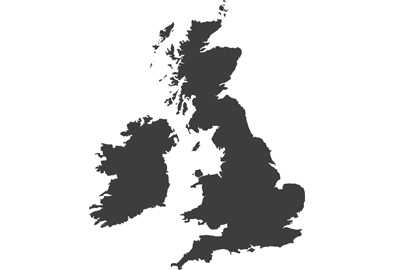How to connect devices to your TV

Connecting home entertainment devices to a Panasonic television is reassuringly neat and easy. There’s no longer a need for a spaghetti mess of wires.
In fact, with so many features built-in to a Panasonic TV, you may well find you don’t need to connect half as many gadgets as you first thought!
Thanks to their Freeview Play tuner, all your mainstream catch-up TV needs will be catered for straight out of the box. Freeview Play comes with a roll-back programme guide and integrated streaming players for BBC iPlayer, ITV Hub, All4, My5 and UKTV Play, amongst others. In addition, Panasonic smart TV platforms, both Android and My Home Screen, have all the main streaming services on board, including Netflix, Disney+, Amazon Prime Video, Britbox, Rakuten.TV and YouTube. There’s no extra dongle required.
Of course, if you have a streaming player you’d like to plug-in, maybe an Amazon Fire TV device or Roku player, that’s no problem either. The HDMI inputs on the rear of your Panasonic set are ready and waiting.
All modern devices will connect to your screen will use HDMI. It’s simply a matter of connecting the HDMI output of said gadget to an available input. Set top TV boxes and Blu-ray players are plug and play - when connecting your Panasonic Blu-ray player, be sure to use the HDMI Video Out (Audio/Video) connection. Your Panasonic TV will adjust to optimise any signal coming in.
Here’s the important bit: if you’re using a soundbar ensure you connect it to the HDMI that’s marked ARC (Audio Return Channel) or eARC (Enhanced Audio Return Channel). This is typically HDMI input 2 on your Panasonic TV. This is because HDMI ARC supports two-way traffic, and is able to route audio from the TV (including devices connected to the other HDMI inputs) out to a soundbar or AV receiver, while receiving an incoming signal from the connected devic
HDMI ARC/eARC greatly simplifies equipment hook-up when you’re using an external audio system, as only one HDMI connection is required to the soundbar. It also ensures that your TV remote control can handle volume adjustment, so there’s no need to wrestle with two zappers.
If you plan on using a soundbar that doesn’t offer any HDMI connectivity, Panasonic TVs have that covered too. There’s digital optical audio output on the rear of the set which will feed TV audio straight to the bar.
Owners of PlayStation 5 and Xbox Series X games consoles, and gaming PCs with high-end graphics cards, have access to a High Frame Rate (HFR) 4K video output on certain games. To make the most of this you’ll need to connect the console to a Panasonic 4K TV equipped with Game Mode Extreme and High Frame Rate capable HDMI (sometimes labelled) v2.1 input.

HFR 120Hz HDMI v2.1 inputs also have Variable Refresh Rate (VRR) for smooth, tear-free gaming. When your console is connected to this specific input, Game mode is automatically selected by the set. Thanks to a little bit of wizardry entitled ALLM (Auto Low Latency Mode), input lag is also reduced for highly responsive gaming action.
HFR compatible 2021 Panasonic models comprise the JX940, JZ980, JZ1000, JZ1500, and JZ2000. Look for HFR 4k and VRR connectivity on HDMI inputs 1 and 2.
ALLM game mode is supported by all HDMI inputs.
Of course, not all connectivity need be wired. Select Panasonic TVs also support Wi-Fi and Bluetooth wireless connection. This means you can screen mirror and Chromecast from your smartphone (make sure your phone and TV are connected to the same wireless network), Bluetooth music directly from your mobile to the TV, or wirelessly partner Bluetooth headphones.
Rest assured, whatever you want to connect, your Panasonic TV is ready and waiting.