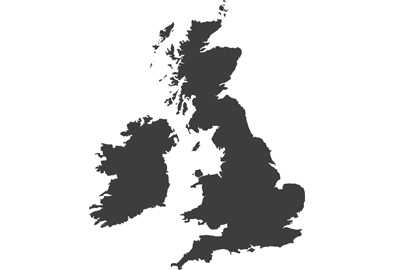The Photo Style Q Menu of the Lumix DC-GH5
The way we process landscape images is usually quite different to the way we’d tackle a portrait, as in most cases the two subject areas require an almost opposite approach. In the standard landscape we want to pull down the shadow areas to create a good base density and then use enhanced contrast in the mid-tones to give the scene some impact. We also often want to increase the power of the colours of the scene by adding extra colour saturation. Portraits however usually ask for more gentle treatment, with soft contrast and less sharpening that doesn’t make a big deal of our lines and weathered features. Portraits usually need less colour saturation to reduce skin blemishes and to avoid making the subject resemble one of Willy Wonka’s Umpa Lumpas – though that does seem a popular look in some places.
As different subjects require different levels of contrast, sharpening and colour saturation most camera manufacturers offer in-camera modes to help users achieve an appropriate processing response to a range of shooting situations. Very often these are considered primarily for those who shoot in JPEG mode, but those who shoot in raw using Lumix cameras might also find them very useful for a number of reasons.
All Lumix G cameras, and most of the compact and bridge models, have these modes – called Photo Styles. These are programmed into the camera to allow users to create different looks for their photos and to match the camera’s processing settings to the subject being recorded.

This sunset was recorded using the Vivid Photo Style
What is a Photo Style
The Photo Styles menu allows the user to instruct the camera to produce a certain type of look to the images they are about to take. If you are shooting something with bold colours that you want to emphasise, picking the Vivid setting will do that for you. The styles are like short cuts for those who don’t want to have to process their images afterwards in software or for those who need print-ready pictures directly from the camera. The styles most Lumix G models have are:
- Standard
- Vivid
- Natural
- Monochrome
- Scenery
- Portrait
- Custom
Newer ones include:
- L.Monochrome
- CinelikeD
- CinelikeV
These styles add colour and contrast characteristics to the images you are shooting to alter the way they look. These changes only apply to JPEG files when the images are saved to the memory card, though raw files will display the style applied when viewed on the back of the camera.
What they do
Each Photo Style has specific characteristics:

Vivid Photo Style
Vivid – this is the Red Bull of Photo Styles. Contrast is pumped up and colours are given an injection of nitrous to boost them into space. The idea is to create real punch, which works for abstracts and when you want to make a scene look really dramatic.

Natural Photo Style
Natural – if you want your pictures to look the way you are seeing the scene this is the style to choose. Contrast is reduced and colours slightly muted in comparison to the standard setting. This allows more detail to appear in the shadows and highlights, and makes a good starting point for a JPEG that you intend to work on in software. Some people will be disappointed that their pictures look a bit flat – others will be pleased they look realistic.

Monochrome Photo Style
Monochome – well, quite clearly this style creates a black and white version of the scene you are aiming the camera at. This style allows us to choose a colour filter effect to simulate the effect of a red, orange, yellow or green filter over the lens. Each coloured filter alters the tonal response of the sensor to different colours which makes individual colours appear as different brightnesses of tone in the picture.

L.Monochrome Photo Style
L.Monochrome – this is similar to the normal Monochrome Style, but with a low-key effect that makes the scene dark and moody.

Scenery Photo Style
Scenery – ideal for landscapes and dramatic views, the Scenery style adds depth to the shadows and cranks up the mid-tone contrast slightly to deliver more shape to the contours and features of the scene. Colour is boosted too, so flowers, grasses, trees and sky get a bit more impact.

Portrait Photo Style
Portrait – a generally quieter style, setting your camera to Portrait will produce softer contrast, more muted colours and slightly played-down reds. It is a style that makes more of the sensor’s dynamic range, as its lower contrast holds more detail in the tonal extremes than does Vivid, for example. It is designed to produce healthy, warm skin tones and smoother wrinkles.

Custom Photo Style
Custom – if you can’t find a Photo Style that suits your subject you can create your own using the Custom setting. From a starting position of the Standard style you can choose your own levels of contrast, sharpness, noise reduction and colour saturation to produce a look of your own.

Cinelike D Photo Style
CinelikeD – this Style is found in the GH4 and GH5 but is a Creative Video-only style in the GH4 so it can’t be used for normal stills. It creates a very low contrast image with lifted shadows and restrained highlights that make the most of the camera’s dynamic range. It is designed for video really, as a replacement for a raw mode, but it is also very effective for stills.

Cinelike V Photo Style
CinelikeV – similar to CinelikeD this is a video-orientated style, but one that produces a more contrasty effect that emulates the look of movie film. Again it is video-only in the GH4.

Fine tuning Photo Styles
Each of the Photo Styles can be tuned to your own liking using the Contrast, Sharpness, Saturation and Noise Reduction sliders in their adjustment dialogues. You can simply adjust Portrait Style and retain the new look as the new Portrait Style, for example, or save it as the Custom Style so that the default Portrait Style is maintained unchanged. This way you can create a Custom Style from any starting point you like – which will make quite a difference to the way your Custom Style looks. We all have our own ideas about the way our pictures should look, and this degree of customisation allows a lot of control and choice so we can tailor the characteristics of the camera. It’s possible to produce really diverse looks using these styles and their customisation.
What raw shooters might use Photo Styles for
If you are a raw shooter you might decide that there is no point using Photo Styles as you create your own set of characteristics for each individual image – and the effect of the style is wiped out when the raw file is imported into raw conversion software. Some also believe Photo Styles are a bit basic, and only for beginners or those who only shoot in JPEG mode. It is true that Photo Styles are ideal for those shooting to the JPEG format, but they can also be useful to the raw shooter trying to get into the atmosphere of the scene and what he or she is trying to create.

This street picture was shot using the L.Monochrome Photo Style. It creates a moody and dramatic effect with deep shadows
When we look through the viewfinder or observe the rear screen of the camera the Photo Style in use changes the way the picture appears even before it is recorded. When we shoot with the intension of creating black and white images, for example, it is useful to be able to see the view in black and white, so we can appreciate more easily how each tone will relate to the others. Working this way we can ‘get in the zone’ and begin to see the world in black and white rather than trying to imagine what the final conversion will look like. While recording all the colour detail of the scene in the raw file, working with the Monochrome Photo Style can make it easier to us to see our work as it will finally look. It also helps us to see other opportunities that would look great in monochrome that we may have by-passed if we were viewing the scene in colour.
In the same way, seeing with less contrast and more muted colours can help us get a better feel for the way our portrait shoot is going. Why go to the lengths of trying to imagine what the atmosphere will look like in the edit when you can use the Portrait Style and see immediately a set of image characteristics very close to what you will create in software later?

Using the Scenery Photo Style adds depth to the shadows and enhances the shapes and forms of the landscape. Blues and greens get a little boost as well.
While we don’t all process in the same way, working with the Scenery Photo Style will give you a much better idea of what your landscapes will look like even before you press the shutter release. And if you don’t like landscapes with enhanced contrast and more saturated greens and blues try shooting the view with the Portrait or Natural Style – which can be much more appropriate on a misty morning.
Using these Photo Styles can be inspirational too, and can help us to see the colours and tones of whatever we are photographing in a different way. They can open our minds to different methods of processing our images and help us to see the world in a new light. However long we’ve been taking pictures we can all have closed minds and fixed ways, and it is easy to fail to see the full potential of a scene because we’ve ‘always done it that way’.
Those using the GH5 and Lightroom can make more use of the Photo Styles as the software application now lets you apply or reinstate a Lumix Photo Style when your raw files are in the Develop window. In the Camera Calibration panel the Profile dropdown contains all the in-camera Photo Styles so if you have shot with one you can recreate those effects.
A great starting point for in-camera raw processing
If you like using the in-camera raw processing feature of the Lumix cameras the Photo Style you select when you shoot determines your starting point when you open the raw file to work on. A shot in taken with the Portrait Style will have less contrast, and will allow you to reduce the contrast even further when using the contrast slider – for example. You can also of course change the Photo Style you want to use in the raw processing function, so a shot taken in L.Monochrome can easily be switched to Vivid after capture – if you change your mind about the atmosphere you are after.

This was shot in Cinelike D and then processed using the in-camera raw processing feature to bring out the tones and colours of the sky without losing the details of the foreground and the shadows. The camera’s dynamic range and powerful in-camera processing tools allow dramatic adjustments to be made.
I have recently been shooting in the CinelikeD mode to create images that retain all their highlight and shadow details and which process very nicely in the in-camera processing mode. If you don’t have CinelikeD the closest others are Natural and Portrait, which are my default styles when I’m using other Lumix cameras.
The benefit of working with Photo Styles and in-camera raw processing is that even before you’ve downloaded the image to your computer you can have a finished and fully edited JPEG. And that saves an endless amount of time and still delivers a very good quality file.
Photo Styles and video
All of the Lumix Photo Styles can also be applied when shooting video, which can be a great help when trying to create a ‘look’ for your movies without having to spend a long time in post-capture editing software. The styles work well and when applied well can mean that clips can be just spliced together and the footage is ready for viewing.
GH5 owners will have the 709 Like Photo Style as well, which is designed to allow a reliable view or preview on an external monitor. It is a Photo Style that allows users to control the brightness of the lightest tones in the scene and how they are represented in the recorded footage. The idea is to create restrained and unsaturated video that is ideal for post-capture manipulation/grading.
The 709 Photo Style is also used by videographers who have the VLog upgrade. When shooting in Vlog it can be hard to determine exposure and focus, as the profile is very flat and pale. The GH5 allows VLog users to record in VLog while using the 709 profile for viewing during recording and playback.
Are Photo Styles for you?
Well they might not be, but you won’t know for sure until you have tried them out and thoroughly experienced shooting with them in mind. Not everyone will take to that way of working, and of course the styles aren’t suited to every occasion. However, I find them very useful indeed for getting my eye and mind tuned to what I am trying to achieve, and seeing how close I can get to that final look before the image hits the manipulation software.

The Portrait Photo Style delivers soft contrast for more moderate images. It is very similar to the Natural Photo Style, but with more saturated warm tones