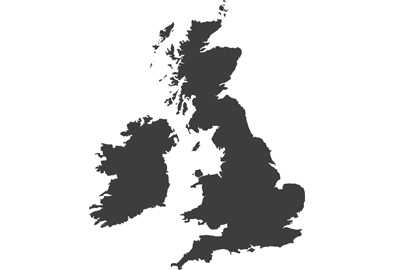Firmware v2.2:
Lumix GH6 now records to external SSD via USB
The ability of the Lumix GH6 to record directly to an external SSD via USB will make life very much easier for videographers, says Damien Demolder

The inclusion of ProRes internal recording is one of the great boons of the Lumix GH6, as it allows users to record high-resolution, low-compression footage that runs extremely smoothly in the edit without you having to make ‘proxies’ or ‘optimized media’. The files the GH6 creates when shooting in ProRes are much larger than those created in the MOV and MP4 shooting modes, and as they are data-rich they require very fast CFexpress cards to take them off the camera.

The Samsung T7 Shield in a SmallRig clamp
With free firmware update v2.2 Panasonic makes shooting in ProRes very much easier as we can now send those files directly out of the camera via the USB port to an external SSD. This means we don’t need CFexpress cards anymore and can make the most of the long recording times possible with commonly available high-capacity portable SSD storage. The Lumix GH6 will be able to work with external SSDs with a capacity of up to 2TB, offering users fast storage at a fraction of the cost of CFexpress cards.

The Samsung T7 Touch fits in SmallRig’s SSD holder for the T5
This external storage is not only be available for film makers or those shooting in ProRes, as all video formats can be saved to an SSD - as can still images. Once saved to the SSD the camera still has access to the files so images and video clips can be played back while the SSD is connected.
File formats and codec

Recording to SSD works with most of the camera’s codecs so long as a maximum frame rate of 60fps isn’t exceeded. Users can work with MOV, MP4 and ProRes file formats, though ProRes RAW still needs to go to an Atomos Ninja V or Ninja V+. The data-rate of the SSD in use could become a limiting factor so make sure you choose one that will be able to keep up with the file format and resolution you want to shoot with. ProRes 422 HQ 5.7K can generate 1.9Gbps, for example, so you’ll need an especially fast SSD, but if you plan to record in ProRes 422 C4K you’ll get away with much more moderate specification.

Regular MOV in 5.7K will record very easily to almost any speed SSD. And, as with all file formats and codecs in the Lumix GH6, recording time is unlimited. Although the Lumix GH6 is well protected against the build-up of heat, having the memory device outside the camera and away from the memory card bays will help to keep the camera cool during long recordings and in extreme temperatures.

Compatible devices
Most USB-C SSD devices will be compatible with the camera, but refer to Panasonic’s compatibility chart to check yours or if you intending to buy.
So far the company has verified:
- Samsung T5 – 500GB/ 1TB / 2TB
- SanDisk E81 – 1TB / 2TB
- SanDisk E61 – 500GB / 1TB / 2TB

SanDisk’s E81 is one of the verified external SSDs
Compatibility isn’t just about the advertised maximum write speeds of the SSD, which might be measured on a peak. It is more important that the SSD can sustain high data rates so that recording isn’t disrupted because the SSD can’t cope with what the camera is passing its way. If you aren’t sure, get a card that offers data rates beyond those you think you will need.
Ensure too that the USB-C to USB-C cable you will be using is capable of handling the data rates required.
How to enable SSD recording

Unusually there are two .bin files that we need to copy onto the memory card for the firmware update
You will firstly need to update your camera’s firmware to v2.2. After 27th September 2022 go to the Panasonic support pages and you will see the update in the grid next to the camera name. Follow the instructions carefully, and be especially aware that there are two files that need to be copied into the top directory of your newly formatted memory card instead of the usual one.
It is also worth noting that the update takes much longer than usual, with the official guidelines suggesting we put aside 35 minutes for the whole process. The camera will turn itself on and off a few times during the update, so sit back and be patient.

Once the update is complete you can use the camera’s menu system to activate USB-SSD in the Card/File menu. You may need to format the SSD before you can use it.
Be aware too that the USB-SSD function requires the newer DMW-BLK22 battery. The older DMW-BLF19E from the G9 isn’t compatible.
Other benefits of v2.2
This new firmware also brings a lift in the ISO settings available when recording with HDMI Raw Data Output and when using the Dynamic Range Boost mode. Now we additionally have access to ISO settings of 8000, 10,000 and 12,800. Previously the upper limit was 6400.

Stills photographers also have the ability to record directly to an SSD
Lumix Experience Facebook Group
If you have any questions on this piece, or any other, join the Lumix Experience Facebook Group where you’ll find other Lumix users and Lumix experts who will be delighted to help.