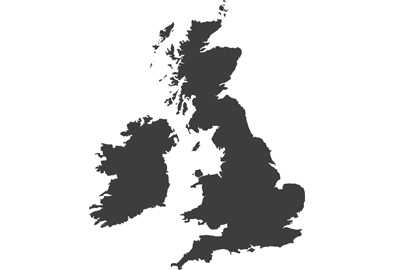Getting started with video
Want to start shooting video but feel there’s too much you don’t know? Damien Demolder explains the main settings and how to get your camera ready

There are so many good reasons to shoot video with your Lumix camera, but if you are new to it you might feel there is just too much to learn before you can get started. Just as with stills photography, there really is a lot to know if you want to become a highly accomplished film maker, but getting going isn’t nearly as hard as most people think. Lumix cameras are especially good at recording video, as well as making life easier for the videographer, so Lumix users are in the best possible position to begin with.
In this guide we’ll discuss the principle settings you’ll find it useful to be familiar with if you want to take a bit of control over the way your video looks. You can of course just press the red button in any mode and let the camera make the decisions for you, but knowing how settings alter the way your films look will allow you to be more creative.
Creative Video Mode

Setting your mode dial to the Create Video mode opens all the best video features your camera has to offer
It can feel a big step to select the Creative Video option on your camera’s mode dial – and it is. It’s a big step as it’s the first move in the right direction towards making your video clips look like films. With this mode selected all the good options become available to you, and you can begin to make creative choices and take control of the camera. So, set this first.
Choose file type

The file types you can use will depend on which camera you are using, but all offer MP4 and MOV. In general terms, MP4 is more convenient if you want to keep post-production to a minimum but MOV usually offers more choices at the shooting stage and will need editing
Lumix cameras often offer a choice of video formats for users to choose from. In the video menu you’ll find Rec. File Format which can lead to a range of options depending on the model of camera you are using. They may include:
- AVCHD
- MP4
- MOV
- ProRes
AVCHD is something of a legacy format that offers a more limited range of recording options and resolutions of up to 1080p. Panasonic was a champion of the format when cameras recorded to miniDVDs and the company continued to offer it in the Lumix models, but it’s a little dated now and isn’t offered in newer models. There’s nothing wrong with the format, but if you have other options use those instead.
MP4 is a popular format that is compatible with a wide range of devices – such as smartphones, Smart TVs and almost any device that can play back video. It is a useful format to use when you want to shoot and play back the video on another device or load it to a video-sharing site straight away without having to convert it. Lumix cameras offer a lot of resolution choices and plenty of control for those shooting this convenient format.
The format the offers the most choice and access to the best recording modes in Lumix cameras is MOV. Selecting this file format will give you access to the widest range of frame rates, resolutions, bit-depths and shooting modes, so it is the obvious choice for those wanting choice. Generally speaking though you will need to edit your video and convert it to another format should you wish to play it on another device or load it to the web.

The Lumix GH6 offers a collection of ProRes codecs that make playback and editing a much smoother process. They take up a lot more space than regular files, but they make life easier later
ProRes is a new format for Lumix cameras and at the moment is only found in the Lumix GH6. This is a very high-end format that offers the benefits of easy play-back in your editing software, even when you’ve recorded in high-resolution settings, but which also produces much larger files. If you have space on your memory card this file type will make your life easier in post-production and is well worth selecting.
For most Lumix users the principle choices will be MP4 or MOV. There are no quality advantages in either format from a technical point of view, so it’s a question of whether you are prepared to edit your footage and how much you want a wide range of options. If you can, select MOV.
RAW video

Recording in RAW requires an external video recorder to save the data. Here the Lumix S5 is connected via HDMI to the Blackmagic Video Assist 7in 12g
Quite a number of GH and S series Lumix cameras can output RAW video via the HDMI port to an external recorder – such as an Atomos Ninja or Blackmagic Design Video Assist 12g. Recording in ProRes RAW (Atomos) or BRAW (Blackmagic) gives us a whole host of additional controls in post-production over exposure, white balance and colour that aren’t nearly as extensive in regular shooting modes. Shooting RAW really does allow us to work the best from the sensor, but at the same time it involves a lot more effort, knowledge, storage and time – as well as an external recorder. If you are happy to accept all these things shooting RAW is a route to great image quality, but it certainly isn’t the only way we can get great results from our cameras. Lumix cameras are designed to produce top-class quality whether we shoot RAW or not, so if your camera can’t shoot RAW that doesn’t mean you can’t make great movies. A lot of serious film makers don’t shoot in RAW because of the extra post-production processes.
See our article Shooting BRAW With Lumix Cameras for more information.
Resolutions
Lumix cameras offer a range of resolution options which generally include Full HD and 4K as well as some variations according to the sensor your camera is using. Resolution can go up to 6K in some cameras.

Modern Lumix cameras offer a huge choice of resolution options. While 5.8K might be the ‘best’ option here it may not be appropriate to every project
Although it might be tempting to opt for the highest resolution setting it pays to spend a bit of time considering what will be right for your purpose, as recording in the highest resolution mode might just use an unnecessary amount of storage and make working on your project more difficult. If you are going to deliver your video in HD format do you really need to record it in 4K? There are some advantages in recording at a higher resolution, including the ability to crop-in and to create panning and zooming shots in software, but if you don’t intend to do those things you could save yourself a lot of space and time by recording in FHD in the first place. Using FHD not only saves space on your memory card and on your computer, it will also be easier to edit and grade as playing it back will be less taxing on your system.
However, consider whether you might want a higher resolution version at a later date – or whether your client, who said they just needed a small sized video for web, will later decide it’s so good they want to show it on a 4K display. If you might take still images from the video again you are better off with 4K resolution as this will give you an 8MP image which you can do much more with than you can a 2MP frame from FHD footage. Recording in the highest resolution that your camera offers will give you the greatest flexibility, should you need it, but it isn’t always practical or necessary to record everything in 6K. Be realistic.
Bit Depth
You may notice that your Rec Quality menu lists 10bit or 8bit in the information panel when you scroll through your resolution options. This relates to the bit depth of your recording which will ultimately impact the dynamic range of your footage, and particularly the camera’s ability to show details in very bright or very dark areas. Selecting 10bit is the better option as it allows more data to be recorded per colour channel, but this also puts a strain on the camera’s processor, increases the data rate of the recording and the size of the final video file. As recording in 10bit is more intensive for the camera you may find selecting codecs with this setting will limit the frame-rate of the recording to 25/30fps and limit your ability to use slow motion modes.

Selecting a codec the records in 10bit will help to make the most of the camera’s dynamic range as well as to collect as much colour information as possible
The newer Lumix cameras offer a wide range of 10bit options, and the Lumix series offers the biggest collection of cameras that can shoot in 10bit - the Lumix GH6 only offers 8bit in the lower resolution MP4 codecs.
If you are recording in a reasonably low-contrast environment that doesn’t have extreme highlight or shadow areas that 8bit recording will be fine, but if you have access to 10bit options its usually preferable to use them.
You can find more information on codec options in our article Understanding Video Recording Quality
Aspect ratios
You will see that your menu may offer a few options for the aspect ratio – or shape – of the frame your video is recorded in. Mirrorless cameras usually offer the 16:9 widescreen aspect ratio as standard, which plays nicely on most TV sets, but Lumix cameras often give us a number of additional choices.

The basic aspect ratios available in Lumix cameras
You will see the 16:9 aspect ratio options listed in the menu system as either 4K or FHD with resolutions of 3840x2160 or 1920x1080. Most cameras also list the aspect ratio alongside this information.
A slightly wider aspect ratio is C4K – or Cinema 4K and sometimes DCI – which has an aspect ratio of 17:9. C4K has a pixel resolution of 4096x2160 pixels, and generally a FHD equivalent isn’t listed. This aspect ratio gives us a more exaggerated wide-screen feel and more of a cinematic experience with its longer letter-box shape.

Shooting in the Open Gate or 4:3 aspect ratio leaves lots of room for compositional changes later. Here a 16:9 frame marker box shows what will be in the frame if it is cropped later in software. It will be easy to shift the frame up or down in software to bring things in and out of the picture
A number of Lumix cameras – mostly GH and S models – offer anamorphic modes too, which record using a 4:3 aspect ratio area of the sensor. These are designed to be used with anamorphic lenses to create a range of different shaped frames in the finished film, but they can be used with regular (spherical) lenses to produce 4:3 aspect ratio footage. In Micro Four Thirds cameras recording 4:3 footage is often called ‘Open Gate’ as the whole sensor is exposed instead of just a cropped area of it. Shooting this way allows lots of compositional reframing in post-production for films that will be presented in 16:9 but it also allows us to present our creations in 4:3 for a retro look – many old films were shown in this squarer 1.33:1 aspect ratio, such as The Wizard of Oz and it can be very effective.
Photo Styles for video
Just as when we shoot JPEGs, the Photo Style we select to record video will have a deep and lasting impact on our final images - so we need to choose carefully. If you have no intention of grading/colour correcting/colourising your footage you have plenty of colour/contrast options in the range of Photo Styles your camera offers, as well as the ability to customise them to quite a degree using the camera’s menu system.

We have a range of Photo Styles to choose from that can allow you to create your ‘look’ directly in-camera. Many users like the Natural Photo Style as it offers a good base for further grading later
If you do intend on doing some light grading (what we’d call ‘editing’ in stills photography – contrast and colour adjustments) pick the Photo Style closest to the end result you are looking for. Many film makers use the Natural Photo Style as it provides a nice moderate base for contrast and colour adjustments afterwards while still being most of the way there in-camera.
Some cameras offer V-Log and V-LogL Photo Styles which provide a very flat and unsaturated image that is ideal for grading – but which will need a bit more work than the other Photo Styles. These ‘log’ settings are attractive though as they make the most of the dynamic range of the camera, ensuring that details in highlights and deep shadow areas are preserved as much as possible. These Photo Styles are really useful and do allow us to get the best from our cameras, but they require us to know how to bring the colour and contrast out of a very flat and uninspiring image, so they may not be ideal for all beginners.
For more information on V-Log and V-LogL see our article What Is V-Log?
Frame Rates
The frame rate of a video is literally how many pictures the camera takes in one second. Standard frame rates vary according to the area in which you live, but in the UK we use 25fps as our base for most things and 24fps for cinema. The USA uses 30fps, but for most online applications it doesn’t really matter too much these days. Cameras bought here and in Europe will be set to 25fps by default, with options for 50fps and the chance to shoot at 24fps and 30/60fps when you change the System Frequency in the settings menu – though not all models offer 24fps.
For most purposes shooting at 25fps (often called 25p) will be what you need for a natural depiction of motion in your films. When you record at higher frame rates, like 50p, you’ll find motion is a little smoother but not necessarily more ‘cinematic’ – and you’ll find files a good deal larger for the same recording time.
For slow or fast motion effects Lumix cameras offer higher frame rates (slow motion) and lower frame rates (fast motion) either in special Variable Frame Rate or High Frame Rate sections of the menu. There is a whole article on shooting slow/fast motion video in our additional article How To Create Slow Motion Video With Lumix Cameras.
Shutter speed

Shutter speed has an effect on the way moving part of the frame are rendered in your film. While the 180° shutter is considered normal, using a larger angle can create attractive blur while a shorter angle will make your pictures look sharper – though more jittery
Shutter speeds in video do much the same job they do in still photography, but the amount of motion blur created has an additional significance when the pictures are moving. As with stills, using a longer shutter speed will create more blur and a short speed will create a crisper image, but in video we usually want a little bit of blur to smooth the transition from one frame of footage to the next. If the images are too ‘frozen’ and sharp the video could look a little jerky and unnatural, so a balance has to be found. This will restrict the range of shutter speeds we have available. In normal conditions the rule is that selecting a shutter speed with a fraction denominator twice that of the frame rate will deliver a natural-looking representation of movement in the frame. So, if your frame rate is 25fps you will need a shutter speed of 1/50sec, and if your frame rate is 50fps a shutter speed of 1/100sec will create a natural-looking effect.
Film makers measure their shutter speeds in angles rather than fractions-of-a-second because in the days of film a revolving disk with a wedge taken out of it acted as a shutter – and the angle of the wedge came to describe the size or ‘length’ of the shutter speed. A 180° degree shutter was considered ‘normal’, which would leave the shutter open for half of the rotation of the disk – hence the connection between 25 rotations of the disk per second and the 1/50sec shutter speed.

Using the shutter angle display option saves having to do maths in your head while thinking about other things. It also changes the shutter speed automatically for you when you alter the frame rate of the camera
Some Lumix cameras have the option to express shutter speed as an angle, which is a pretty useful feature. In Creative Video mode you’ll find SS/Gain Operation in the Image Quality menu, and when you switch the shutter to angles the camera will automatically adjust your shutter speed to maintain the same ‘angle’ whenever you alter the frame rate you are recording at. Shooting with shutter speeds displayed means you have to remember to manually adjust the shutter from 1/50sec to 1/100sec should you decide to switch from shooting 25fps to 50fps.
While it is true that you will want to use a 180° shutter, or the ‘twice-the-frame-rate’ rule most of the time that doesn’t mean you should never try a longer or shorter shutter speed with your video. Using a shorter shutter creatively can create a sense of panic and anxiety through its jittery movement, while a long shutter can create a nice blur that might produce a dream effect or a calm atmosphere. Try it out to see what different speeds look like so you can use them when it suits your film.
Neutral Density Filters
Inevitably with a restricted range of shutter speeds you’ll find that sometimes you can’t get the right exposure, or use the aperture you want to, when working outside. You would never use a 1/50sec at f/2.8 on a bright day when shooting stills – you’d use a shutter speed of 1/1000sec to cut down the amount of light reaching the sensor. You can’t do that so easily with video as the shutter speed is a crucial part of your shooting set-up.

A variable neutral density filter allows us to control the amount of light entering the lens so we can maintain the shutter speed and aperture combination we need for the shot
To over-come this exposure dilemma film makers use neutral density (ND) filters to cut down the amount of light entering the lens so they can select shutter speeds and apertures freely. You can of course have a collection of different strength ND filters, but most use variable NDs for their flexibility and convenience. Depending on the conditions you might need just 1 stop of reduction or you might need 10, so it makes sense to divide the range into two filters of different strengths – perhaps one filter of 1-5 stops and another of 5-10 stops.
You will also have your ISO settings to play with to help adjust your exposure, but when you shoot in V-Log and V-LogL the lower ISO settings are not available. You might find your minimum ISO is 640, so an ND filter will be essential outside unless you plan on shooting at f/22 all day.
Exposure Modes

Lumix cameras offer a full range of exposure modes for video
It makes sense that as we need to control our shutter speed that we should use an exposure mode that allows us to do that. Lumix cameras allow us to use Shutter Priority, Aperture Priority, Program and Manual exposure modes in Creative Video so you might think that Shutter Priority is the ideal option. However, using that mode may mean your aperture alters while the camera is rolling which might result in a click as it closes or opens, a micro jump in the brightness of your film or a change in depth-of-field that will be noticeable to the audience. Also, if you are shooting with a cinema or a manual lens you won’t have access to the lens apertures via the camera body. You are as well to get used the shooting in Manual Exposure mode – setting your shutter speed according to your frame rate and your aperture according to the depth-of-field you need for the shot. You can then allow the ISO to vary via Auto ISO should the brightness of the scene change during the recording. Changes in ISO are subtle and won’t be noticed – as is actually the case for aperture changes in modern Lumix lenses.
White Balance
How you set up your white balance will be a matter of choice and circumstances. Some videographers use the Auto WB setting all the time while others like to take control to adjust it themselves. The Auto WB settings in Lumix cameras are very reliable and are great for removing odd tints and the effects of strange coloured lights, but sometimes we want to be able to see those colours if they are elements in the creative process. Depending on how you are shooting – a Photo Style, V-Log or RAW - you will have varying opportunity to make dramatic adjustments to white balance once your footage is recorded, so it really does make sense to pay plenty of attention to it at the shooting stage. If you want to record the colours you are seeing use the Daylight setting, if you want to remove colour castes caused by the lighting use Auto and if you need absolutely accurate colours use a custom white balance setting. My default is Daylight.
Focusing
You will have possibly heard that ‘real’ film makers only ever use manual focus. And that’s fine for them. It is though quite possible to make an excellent film using your camera’s AF system so don’t discount it out-of-hand. If your subject and your camera are static you can use AFS and if the subject is moving a bit, or you are moving the camera, you could use AF-C.

Many independent lenses designed for cinema and video are manual focus-only, such as this Great Joy anamorphic lens
Many cinema lenses and adapted lenses that you can use on Lumix cameras are of course manual focus only, and all Lumix AF lenses will allow manual focusing controls too. Lumix cameras make it easy to magnify the view for checking the accuracy of your focus, sometimes even during recording, and when using manual focus with an autofocus lens it is usually possible to get a quick AF and then fine tune manually.
More modern Lumix cameras and lenses allow users to determine not only the direction of rotation of the manual focusing ring but also the degree of rotation required to take the lens from its closest focus to infinity.
Practice
Like anything else in photography getting better at shooting video takes time and practice, and the more you practice the more you will learn. You have a great start though just by owning a Lumix camera, as it will make shooting top quality video so much easier.
Lumix Experience Facebook Group
If you have any questions on this piece, or any other, join the Lumix Experience Facebook Group where you’ll find other Lumix users and Lumix experts who will be delighted to help.