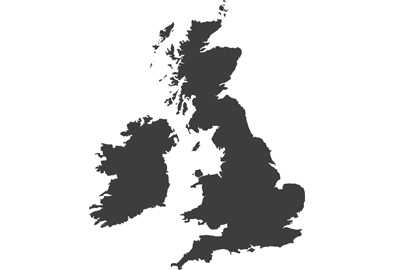Using the Lumix XLR adapter to optimise your in-camera audio
Sliding the DMW-XLR1 XLR adapter into your hotshoe opens the door to a whole new world of top quality in-camera audio recording, says Damien Demolder

With the DMW-XLR1 in the hotshoe of newer Lumix cameras, audio from professional microphones can be recorded directly into your footage
No one needs to be told again how important the quality of audio is to the overall impression of a film. As visual people who work so hard to be creative with our framing, camera movements, editing and grading, we might find it hard to believe that sound is of equal importance to image quality. However, the truth is something we should not only accept but embrace. Fortunately for us the Lumix system makes it pretty easy for even solo-shooters to make really significant improvements in their audio quality without very much complication at all. The four-channel recording of recent Lumix bodies is a massive help, but the key to unlocking the best options for in-camera recording is the Lumix DMW-XLR1 XLR adapter.
Benefits:
- Access to better microphones
- Better quality recording
- Mic can be further away from the camera
- 4-channel recording with some cameras
- More secure connection
- More control of your audio
This video features comparisons between recording with in-camera microphones, a 3.5mm jack microphone and the Rode Stereo VideoMic X XLR microphone
DMW-XLR1
Cleverly named to describe what it is, the DMW-XLR1 is a Lumix accessory (the DMW bit) that allows us to attach XLR (the XLR1 bit) cables to the camera. In this case those XLR cables will be attached to a microphone or two, but in the movie industry XLR cables are used to carry signals between a wide range of devices, such as lights and their control decks. We like XLR cables because they are much less susceptible to noise and interference than the standard 3.5mm jack cables are that we use to plug in microphones directly to the side of the camera. And, because of that we can use much longer cables to record using microphones positioned further away from the camera.

The DMW-XLR1 allows us to connect professional microphones directly to the camera, so high-end audio can be recorded straight to the video footage. Here the Lumix S5ll is recording with two Rode NT5 condenser microphones
Mics with a 3.5mm jack shouldn’t be more than three metres from the camera because the audio signal will likely suffer from interference. This makes them less useful when recording an instrument or singer on stage, for example, as we may not be able to get the mic close enough to the source to record the sound well.
The extended distance between the mic and the camera, and the lack of interference, are good reasons to use an XLR mic instead of a regular 3.5mm jack mic, but a more crucial reason is that XLR microphones tend to be much better quality than the kind of mic that uses a 3.5mm jack, such as a shotgun mic mounted in the hotshoe. Using a better quality microphone will inevitably improve the standard of your audio, so this DMW-XLR1 XLR adapter is the key to access much better quality microphones when we need them.

The standard 3.5mm mic jack is very much smaller and more delicate than the chunky XLR connector, and it carries only two conductors compared to the three of the XLR. It also doesn’t lock into place
One of the main differences between an XLR cable and the cables used for 3.5mm jack mics is the number of conductors used. A 3.5mm cable just has positive and ground conductors and is an ‘unbalanced’ connection, while an XLR cable is a ‘balanced’ connection that also has a negative conductor. Having the negative conductor helps to reduce interference and allows an XLR cable to carry a signal well over 3m without adverse effect. XLR connectors also have locks on them, so they will remain securely in position and won’t be accidently pulled out during recording.
How to set it up

This is where the XLR adapter settings are in the newer menu system. In cameras like the Lumix GH5 you’ll find it on page 4 of the video menu, and you need to have the main mode dial set to Creative Video to access these settings
Set-up is remarkably easy – you slide the XLR adapter into the hotshoe mount of your camera, and then activate XLR Mic Adapter Setting in the main Video menu. You can’t access these settings unless the DMW-XLR1 is in position and in some models unless the main mode dial is set to Creative Movie mode. Via this menu we can select the quality at which we want to record, choosing the sample frequency and the bit depth. We usually have options for 48kHz or 96kHz, as well as bit depths of 24, and 16 bits in older models. If you are using an S5 series camera and you’ve selected 4-channel recording all channels will be set to 48kHz in 24bit.
That’s all you need to do in-camera, as the XLR adapter itself has many of the controls your camera’s menu will offer. If you are recording only via the XLR adapter some menu items will be greyed out when the XLR adapter is in position, but if you are working with four-channel recording those menu options that control the signal from the 3.5mm port will remain active.

Input 1 and Input 2 ports are positioned on the side of the XLR adapter, and allow us to plug in one or two XLR microphones
The adapter is powered by the camera so doesn’t need batteries, and can also power your XLR microphone with what’s called phantom power – so the microphones don’t need power of their own. There are two XLR ports, so we can record with one or two external microphones. And, as the audio is recorded via the hotshoe contacts, we don’t need extra cables between the XLR adapter and the camera – so it’s all very neat and compact.
DMW-XLR1 controls
The control panel of the DMW-XLR1 is divided into two parts, one side to control the Input 1 and the other for Input 2. Each side offers users the chance to adjust Gain, Audio Levels, Low Cut as well as to select the type of source.

The control panel of the DMW-XLR1 is busy with switches and dials, but actually quite straight forward to use once you know what each control does. The panel is divided into two halves – one side controlling Input 1 and the other Input 2
We have three options for a source: Line, Mic and +48V. Line allows us to feed the XLR adapter a cable from a sound desk or a keyboard for example. These are already powerful signals that don’t need amplification in the same way that a microphone signal does. The Mic setting is for powered microphones that can operate either with a battery or some other form of external power, while the Mic +48V setting is for microphones that need to be powered by the XLR adapter. Most XLR microphones will need this setting. Try not to use the Mic +48V with a dynamic mic that doesn’t need power, as it could damage your microphone. Using the Line setting or Mic setting by accident though won’t harm anything, but if you intended to use the Mic +48V setting your signal will be too weak. As always, you need to monitor your audio with headphones plugged into the camera to check everything sounds as it should. Setting unused Inputs to Line will prevent accidental additional noise.

The adapter is small and lightweight so hardly affects the balance of the camera. You’ll see that there’s a cold shoe on the top so we can mount a microphone there too if we want to
The Gain setting determines the base level of amplification the sound coming into the adapter will receive. If you are recording with the mic close to a loud subject you might set the gain to -20, and if the subject is distant and quiet you might need +20, but for most regular situations the 0 setting will be best. If you find you need the +20 Gain setting see if there is anything else you can do to remedy the situation, such as getting the mic closer to the subject. The +20 Gain setting is supposed to get you out of a tight hole when absolutely needed, as raising the gain will amplify room and background noise too, so it won’t give you the best result.
The Low Cut switch (also known as Low Pass) activates an audio filter that removes unwanted sounds. The filter on the DMW-XLR1 offers us the chance to remove frequencies below 160Hz, below 16Hz or to have the filter switched off. Setting the filter to 16Hz will help to remove low frequency background sounds, hums and general room interference to create a cleaner, purer recording of your subject. The 16Hz setting deals with very deep sounds, but if you find there is still room or environmental noise being picked up you can adjust the filter to the 160Hz position. This cuts out higher frequency sounds, but might also begin to remove sounds that you want to record. A deep voice will survive the 16Hz filter intact, but it might struggle to get through the 160Hz filter, for example. A female voice though will probably be untouched by the 160Hz filter.
The trick is to listen carefully to what your headphones are telling you, and to do tests to see which setting works best for the situation in which you find yourself.

The control panel has a clear plastic cover that can be raised to access the controls and then lowered to protect them from accidental adjustments. DMW-XLR1 is powered entirely by the camera, so it needs to sit in the hotshoe to get that power and to feed the audio signal to the camera
The Audio Level dial allows us to make adjustments to the ‘volume’ we are recording at. After setting the Gain we use the Audio Level to make smaller changes to get the level just right, and to make rolling adjustments as needed during shooting. You’ll be able to hear the effects of turning the dial in your headphones, and also be able to see the impact on the levels monitor on the rear screen of your camera.
Stereo or Mono

There are two mic inputs on the XLR adapter, and we can choose to record each mic to its own channel or to have both go to one channel. Equally we can choose to record just with one mic to one or to two channels
As there are two XLR inputs on the adapter we can choose to record with one or two microphones. The Input switch then allows us to determine how those inputs are recorded. If we are using one microphone we can set the input switch to 1/1 so that the sound is recorded to both channels in-camera, or if we set the switch to 1/2 the sound will be recorded only to one channel and the second channel will be blank. With two microphones we use the 1/2 setting so that one mic is recorded to one channel and the other to the other channel – so we can adjust the recording from each microphone in post-production after the event. You can also record two microphones to both channels by using the 1/1 setting if you don’t need to be able to separate the recordings later.

The key point of the DMW-XLR1 is that it allows use to connect high-end microphones to our Lumix cameras, and we don’t need to use external recorders or sync audio with our footage in post-production
The final switch is the ALC switch, which deals with Auto Level Control. This shifts the recording levels automatically should volumes become suddenly very loud, and aims to prevent your recording getting distorted. If you are recording in an interview situation though and you have two microphones, you can place both by your subject and use one of them to record at a lower level, so you’ll have a regular level on one channel and a lower level on the other should your speaker suddenly become animated and loud. This arrangement will be like having a safety channel.
Four channel recording

In some newer Lumix models (GH6 onwards) it is possible to record 4 channels of audio at the same time when the DMW-XLR1 is in use. We can record two channels via the two XLR inputs as well as two channels via the 3.5mm port. Here you can see a stereo mic on top of the camera that is controlled via the XLR adapter, and then a pair of wireless mics (bottom left) that feed into the 3.5mm port via their receiver that’s attached to the camera
While the DMW-XLR1 doesn’t facilitate four-channel recording on its own, adding it to the hot shoe of one of the newer Lumix cameras opens the possibility to combine its two channels with the two channels we can record via the regular 3.5mm port on the camera itself. It is actually quite surprising how many Lumix cameras offer this feature – we might expect the latest S5ll and S5llX to have it, but the Lumix G9ll does too, as does the Micro Four Thirds video workhorse, the Lumix GH6. You can read a lot more about how this works in our article Four Channel Recording In The Lumix GH6. Having four channels recording is great for picking up multiple sources at the same time, such as when recording a band or when you want to record environmental sounds in the background of a two-way conversation.

You can try out the Lumix DMW-XLR1 for free using the Lumix Loan scheme: https://www.lumixloan.com/products/HAC00-03934-panasonic-lumix-dmw-xlr1-mic-adapter/

Lumix Experience Facebook Group
If you have any questions on this piece, or any other, join the Lumix Experience Facebook Group where you’ll find other Lumix users and Lumix experts who will be delighted to help.